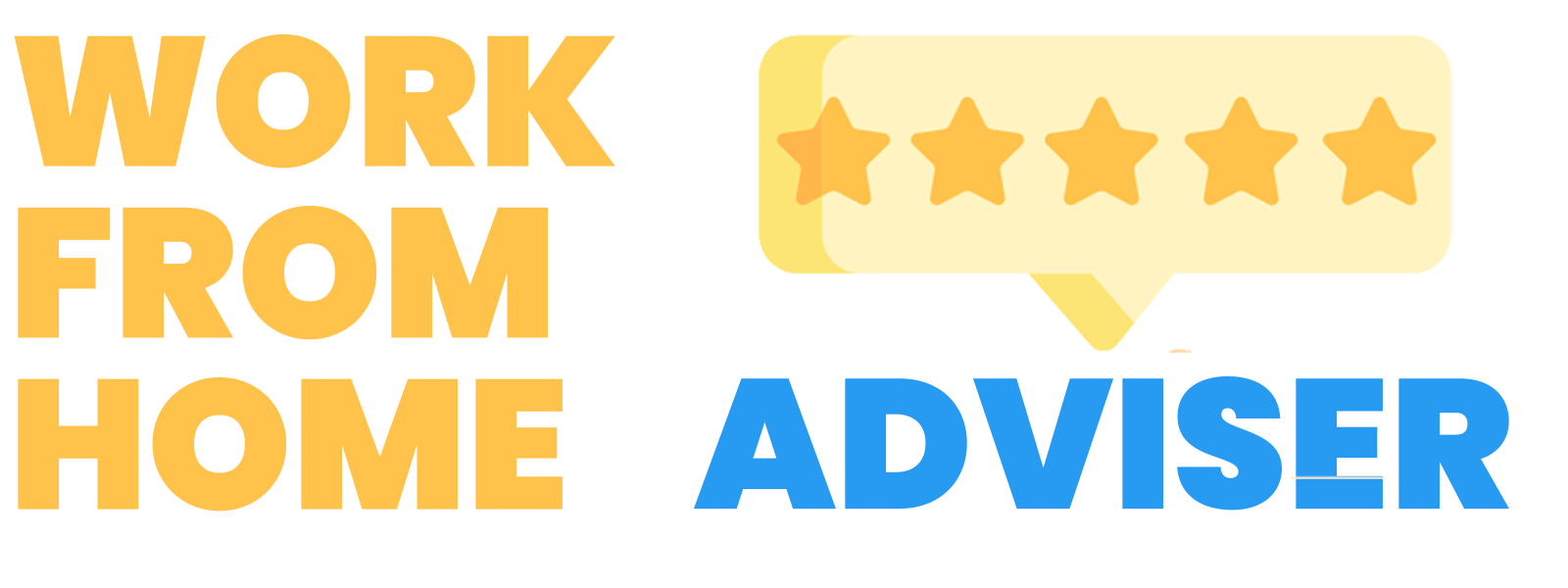The Best Computer Mouse
When working form home, you will might need to use a mouse to accelerate your work, empower your hands, and remove stress on your wrist when navigating your PC’s screen.
Selecting the right computer mouse is an important decision that will impact your day-to-day life while working remotely. We reviewed dozens of computer mice in order to help you make the best decision.
Mice come in different styles and shapes. Some are wired to your computer and others operate via bluetooth. Some are built for travel (have built-in batteries) and others are are better suited for people with dominate right or left hands.
Spending a bit more money for a comfortable, ergonomic, and responsive mouse is a wise decision – your hand will be on this product for many hours per day.
If you were unsure, a mouse is a small, movable device that lets you control a range of things on a computer. Many of the mouses we review have either 2 or 3 buttons: a wheel for scrolling and a button to right and left click when necessary.
Wired mice and wireless mice both perform very well; they are practical, easy to use, and reliable. A wireless mice has the added benefit of not cluttering your desk though many contemporary desks have built-in wire storage to reduce cablemess.
As an affiliate partner, I may earn qualifying purchases made on products.
1 Logitech M705 Marathon Wireless Mouse
Top ProductMeet the wireless mouse that keeps on running—not just month after month, but for three years on one set of batteries. So now you can always power through the task at hand without missing a beat. Combining this great battery and hyper-fast scrolling with laser-grade tracking, this is a premium mouse that will help you work even faster.
2 Logitech MX Ergo Wireless Trackball Mouse
Premium ChoiceThis ergonomic offering from Logitech is extremely customizable and comes with some amazing features. You can even use it seamlessly between multiple computers at once with the flip of a switch. It’s trackball navigation and 20 degree mouse tilt give you a very comfortable and ergonomic handle at all times. It’s also wireless and comes with customizable buttons – this mouse offers it all!
3 Anker 2.4G Wireless Vertical Ergonomic Optical Mouse
Best ValueThere is a lot to like about this mouse. Its ergonomic design keeps your hand in the handshake position as opposed to clenched up on a normal mouse. It has built-in previous/next page buttons and a scroll wheel for easy navigation. It also comes standard with a DPI (Dots Per Inch) button to easily change the speed at which your mouse moves on screen. This mouse is also very affordable for all of its features.
With a battery lasting up to 16 months on a single AA battery, this mouse provides great durability with flexibility and is ideal in a working from home environment. It fits great in the hand, has a clean minimalistic design, and will be useful for any computer you own: Mac, Windows, or Chrome.
This mouse combines power with elegance. It has a 1 year battery, works with all of your computers (Windows, Mac, Chromebook). The mouse will make it a breeze to navigate documents, the web and your favorite apps.
With Apple’s Magic Mouse 2, you are getting one of the most reliable and proven mouses on the market. It’s multi-touch surface supports all types of swipe gestures so you can swipe to another page on the web, zoom in/out, and any of your favorite movements you use with your Mac. It also has a sleek design which we like a lot. Note: this product pairs much better and is more functional with an Apple computer.
The Magic Trackpad 2 utilizes Apple’s force touch technology which enables it to pick up on different levels of force being applied to it by your fingertips. This allows for more granular and customizable gestures on the trackpad. The trackpad connects via bluetooth and comes with a cord for recharging it. We love the sleek design! Note: this product pairs much better and is more functional with an Apple computer.
Microsoft’s Arc Mouse has a full pane touchpad, allowing you to click and scroll, using the whole surface. It also snaps up and down for easy storage whenever you are on the go. It is wireless, powered by two AAA batteries over a bluetooth connection, and it works across all major computer operating systems (Windows/Mac/Android).
The Logitech M330 Silent Plus is a very quiet mouse that still gives you the same feel when clicking with it, but at much quieter rates – it’s the perfect mouse if you share office space with anyone and you want to keep small noises like that to a minimum. Aside from that it has an ergonomic design with rubber grips for your fingers, and it has an excellent battery life at two years from two AAA batteries.
What To Consider When Buying A Computer Mouse
Most mice are relatively similar to each other, so there’s no need to stress too much about buying one. That being said, there are a few different types and nuances to each one, which we will take you though in this guide on what to look for when buying a computer mouse.
Select The Best Computer Mouse Type For Your Needs
Device Specific Computer Mouse
For starters, there are some mice that only pair with certain devices. For example Apple’s Magic Mouse is specifically made for Macs. There are also mice with windows buttons built in for pc users. While you could likely use these mice on a different brand’s computer, you will lose certain features that were made specifically for that mouse to be paired with the right device. On the whole, most mice we review (and most mice in general) are used for PC’s, Macs, and Chromebooks.
Travel Mouse
A travel mouse has generally the same functionality as most mice on the market but are far smaller. Take Microsoft’s Sculpt Mobile Mouse for example – it weighs 2.29 ounces and could fit in the smallest of jean pockets. Travel mice are obviously very portable and great if you are constantly on the go, or like to work at coffee shops regularly.
Ergonomic Mouse
Some mice have very unique and ergonomic designs. For instance, take the Penclic B2 Bluetooth Ergonomic Wireless Laser Mouse. While these are not conventional, they help to reduce carpal tunnel and repetitive stress injury on your hand. They generally take a bit of getting used to and come with a learning curve, but some people swear by them. With their design, they keep your hand at a neutral position where it’s far less likely to tighten up or get stressed.
Choosing Between a Wired and Wireless Computer Mouse
The easiest and simplest way to connect your mouse to a computer is through a wired USB connection. These types of mice come with absolutely no setup – literally plug it in and you are good to go. These mice also don’t have batteries since they get their power from your computer and the USB connection.
If you want to reduce desktop clutter, wireless mice are a great option – and we certainly prefer them over their wired counterparts. There are two types of ways a wireless mouse can connect to your computer. The first connection type is through a wireless frequency, similar to the type of frequency your home wifi would connect through. Just plug in a small USB dongle into your computer’s port and you should be all set. The second connection type is through bluetooth. Bluetooth mice are great because they don’t need to use any USB ports and they pair really well with tablets (which don’t come standard with USB ports anyways).
The Difference Between Optical and Laser Tracking Mice
Who remembers that old trackball that we all used to know and love? After repeated use it would get too dusty and you’d have to clean it. Well luckily, those days are well in the past. Excluding unique and ergonomic mice, there are generally two ways in which a mouse will navigate: optical and laser.
Optical mice use imaging technology which essentially takes very tiny digital images of where they are located, assisted by a small LED light. They take hundreds of images per second to keep up with the most frantic of mouse users. Because this technology is optical based, it is generally pretty performant when moving over uneven surfaces.
Laser mice use a small laser which points down at the surface to navigate and understand its location or where the user is moving it. Given its sensitivity, we recommend using a laser mouse with a mousepad for best results. There are also some mice that come standard with both optical and laser technology. A lot of gaming mice, for instance, come standard with this technology as they require ultra fast speed and sensitivity by their users.
Do You Need a Mouse Pad?
If you opt for a laser mouse, we recommend getting a mousepad for top performance. If you have an optical mouse, it will work just fine on any type of flat surface. That being said, a mousepad will feel better on your lower wrist, it will feel smoother, and will be a lot quieter as you drag your mouse back and forth. You could also consider a full desk mouse pad.
We hope you found this informative and useful. We’d love to hear your favorite mouse setup and what works best for you. Leave a comment if you have any favorites or tips/tricks!
Scroll Wheels And Middle Click Buttons
Just about all mice have them, and we highly recommend them. They make computing needs easier, like scrolling slowly through this very document! A lot of scroll wheels also function as a middle click button! Through your computer, you can customize what this button does. For instance, you could customize it to open a new tab in your browser when “middle clicking” on a link.
Forward And Back Buttons
Forward and back buttons on mice can be very handy for surfing the web. Instead of having to find the back button in your browser, you can use your mouse to go back in an instant! This is definitely a feature we recommend opting for when looking at mice and as a result, most of the mice we’ve selected include this feature. It will save you time in the long run.
Conclusion
We hope we’ve given you a lot to consider with buying a computer mouse. If you enjoyed this article, you may also like our pages on curved computer monitors and wireless keyboards.
Fred splits his corporate time between the office and his WFH office. He believes that a few days of working remotely is a great way to boost productivity and employee happiness. Fred started WFH Adviser in order to share insights and products with people who are beginning their WFH journey.