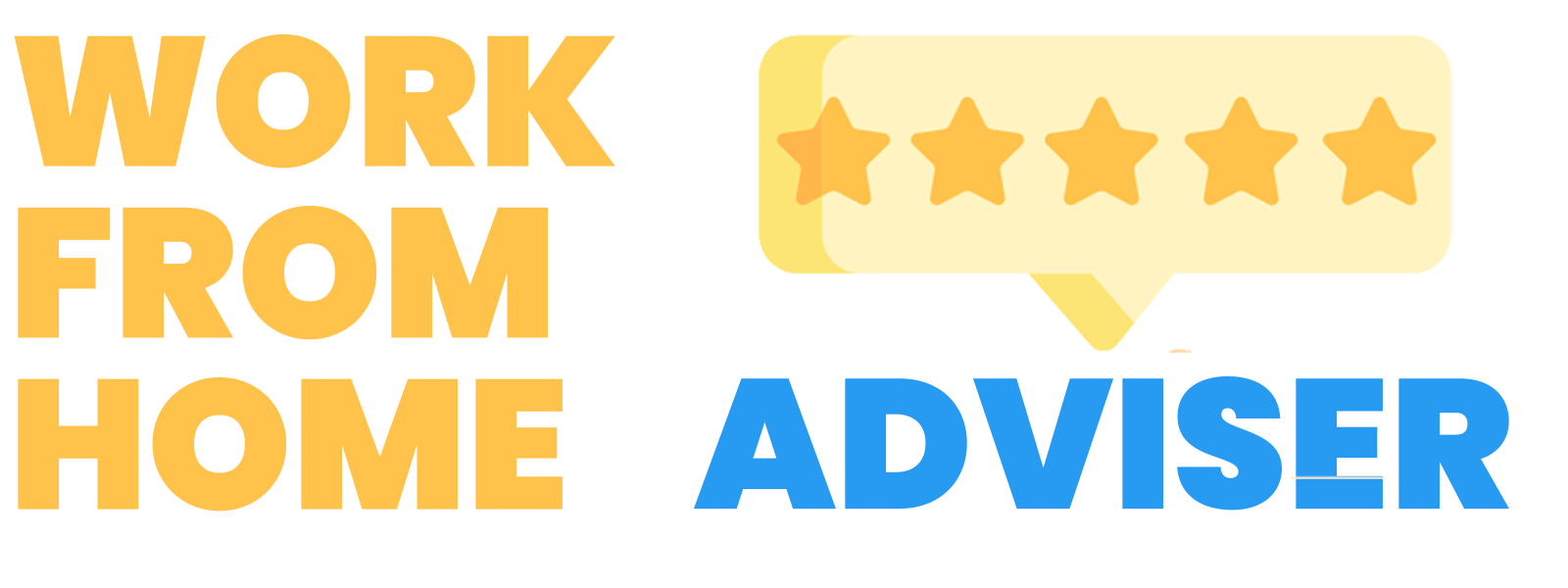The 7 Best Dell Docking Stations
Docking Stations help organize your cables and facilitate multiple connection types to your PC computer. Dell is a leader in this space so we reviewed each of their 7 docking stations:
As an affiliate partner, I may earn qualifying purchases made on products.
1 Dell 3100 Docking Station
Top ProductIf your home office leverages multiple monitors then the Dell USB 3.0 Ultra HD/4K Triple Display Docking Station (D3100) is the docking station you will want to purchase to power your external displays. Firstly, this docking station is incredibly powerful. Secondly, it has all the bells and whistles you may want: it features 5 x USB 2.0 to 4 pin USB Type A, 1 x headphone input and output 3.5 millimeter, and 2 HDMI ports. Additionally, it comes with 3 x super speed USB 3.0 cables. If you use DisplayPort output, HDMI, or DVI, this docking station will help you work and work rapidly across all of your displays.
2 Dell WD19TB Thunderbolt Docking Station with 180W AC Power Adapter (130W Power Delivery)
Premium ChoiceThis is a premium Dell docking station. It comes with all of the expected and standard functionality but with some greatly enhanced hardware features. Firstly, it has traditional ports: 1x USB-C 3, 1 (Gen 2), 1x USB-A 3. 1 (Gen 1 with power Share), 1x combo Audio/headset, 1x audio out. But what makes this docking station more expensive is the Thunderbolt 3 technology built-in. Thunderbolt 3 uses the USB-C connector but will give you far superior performance, especially if using many CPU cycles on your computer. If you have intensive computational needs, this will be the best Dell docking station you can buy.
If you want to lock your computer to a desk, or mount if for security purposes, then you would be wise to consider a docking station that enables you to insert your computer while getting all of the traditional benefits of a docking station. The Dell E-Port Plus Advanced Port Replicator with USB 3.0 is built for E Series in mind; as such, make sure your laptop is compatible with this docking station before purchasing it.
The Dell 452-BCYT D6000 Universal Dock offers the best of dell for a very reasonable price. With this product you can enjoy ultra HD 5K on a single screen or up to three 4K displays via USB C. This docking station supports up to three 4K displays or a single 5K Display and works great with modern Windows computers (i.e. Windows 7, 8, 8.1, 10). This docking station will transform your laptop into a home office device of your choice as you will be able to connect speakers, keyboards, mice, external displays, and your computer and have them all centrally connected and managed together.
The Dell WD19 180W Docking Station has a USB-C docking interface and includes a SuperSpeed USB cable for optimal speed and connectivity. It is not only powerful but it is compact: it weighs only 21 ounces and is only 8 by 3 inches – this means you can place it cleanly on your desk without it consuming a lot of surface area. A docking station that is this fast, small, and powerful will make working from home even easier. It also has audio out which means you can connect headphones to the docking station too. This is perfect for joining conference calls or listening to music at the click of a button.
The Dell WD19 90W Docking Station has a USB-C docking interface and includes a SuperSpeed USB cable for optimal speed and connectivity. It is not only powerful but it is compact: it weighs only 21 ounces and is only 8 by 3 inches – this means you can place it cleanly on your desk without it consuming a lot of surface area.
This docking station is 90 watt; before purchasing this docking station confirm your wattage needs. Much like the Dell WD19 180W Docking Station, the functionality is similar (and the design of the box itself is the same). But wattage matters for different computational use-cases. For example, using a larger power-supply (as measured by wattage) will allow you to chain more of your devices together (e.g., through a non-external–powered hub).
This means that you might be better off with the higher wattage Dell WD19 if you have drivers to install (i.e. for printing, PC gaming, etc). But as with the 130 wattage version of this product, this Dell docking station is fast, small, and powerful and will make working from home even easier. It also has audio out which means you can connect headphones to the docking station too. This is perfect for joining conference calls or listening to music at the click of a button.
If you want a docking station that is fast, secure, and solves all of your connectivity needs in one then look no further than the Dell WD15 Monitor Dock 4K with 180W Adapter. It has a 7.4mm barrel and an RJ-45 ethernet port. You can plug in your computer, headphone or mic, and get started right away. Expect a great experience because this docking station is optimized for speed and power.
Dell docking station types
Dell is a major manufacturer, so you can expect a wide range of docking stations with different capabilities. The dell docking stations differ in the type of connection, as well as, functionality. For example, a type-C docking station won’t work unless your device has that port.
Dell docking stations are a perfect solution for any windows user. For MacBooks, it’s better to purchase a mac docking station. Additionally, there are other brands of pc docking stations you can check out as well.
Dell E/Port docking station
The Dell E/Port is a proprietary docking solution for the E-series of Dell Latitude and Dell Accuracy. With a single click on the dock, Dell docking stations deliver easy access to all laptop peripherals and computers.
Universal USB docking station
The universal Dell docking station operates with DisplayLink technology that allows USB docking functionality. It allows the connection of several displays, audio, Ethernet, and other USB devices via USB to laptops. For better performance it’s better to have a USB 3.0 port on your device.
USB Type-C docking station
USB Type-C docking station links all external devices to the laptop using a single USB Type-C cable. Extend the traditional USB capabilities with native multi-display video, audio, data, and power delivery (on select Dell laptops) to charge the laptop with a single USB Type-C cable. The reversible connector is convenient to use USB Type-C, with no wrong orientation.
Thunderbolt docking station
Using a single USB Type-C cable, Thunderbolt docking stations connect all external devices to the laptop. Type-C docks expand the conventional USB functionality with native multi-display video, audio, data, and power transmission (on select Dell laptops). Furthermore, one of the smallest, yet most convenient, features of type-C connectors is that there is no wrong orientation.
Wireless docking station
A wireless dell docking station is a convenient solution if you hate cables tangling all over your desk. However, they do have their limitations. You’ll need a WiGig 1.1 or 2 Intel card, depending on the docking station model, so be careful.
How to choose the best Dell docking station for you?
1. Your device’s USB port
Support for USB Type-C connections is provided in most modern laptops. A single USB Type-C port is now available for even the new Microsoft Surface models, which still rely on the proprietary Surface connector for charging.
There’s no apparent distinction between a Thunderbolt-supporting USB-C port on a laptop and one that doesn’t. If you try to attach a Thunderbolt dock to a non-Thunderbolt PC, however, or vice versa, you’ll note the difference.
2. The docking station’s power output
Like any device, your docking station has a certain maximum power output (expressed in watts). That value differs from one model to the next. If you don’t check beforehand, you could end up with a dock that doesn’t have enough power to keep your laptop working. That’s more likely to happen if you have a new high-end laptop that has a powerful GPU and CPU.
It’s important to check your laptop’s power requirements and then compare that to the maximum power output of the docking station.
3. Types of ports on the docking station
There aren’t many things more frustrating than a USB port that slow charges your phone or tablet. Apart from checking the number of ports, you should check their formats and power output. Make sure the ports on your docking station are compatible with the devices you might plug in it. Otherwise, you may need to buy a few adapters later on.
4. The docking station’s video specs
If you’re going to plug your docking station into a Full HD standard 24-inch display, then any dock will do. However, if you wish to use a high-resolution display, especially a new 4k computer monitor, or if you want to operate two 4K monitors, things get trickier.
5. The design of the docking station
With a bunch of ports in the back for permanently attached devices and one or two ports in front for connecting devices such as USB flash drives and smartphones, most docks are designed to be mounted in a particular manner. If the cable that leads to the PC is hard-wired to one side of the dock, but the corresponding port on the laptop is on the other side and the cable is not long enough, things get complicated.
Check out the product images to see how your room can look with the dock setup. Don’t worry if it doesn’t, there are hundreds of options to choose from when it comes to docking stations.

The Best Ergonomic Mouse
Kevin is a WFH veteran. He has spent the better half of the past decade traveling the world while working remotely. Kevin has recently settled down and stopped traveling frequently, but continues to work from home and has created a spectacular home office. He loves reviewing new products for his office and sharing his insights so that people can improve their home office experience.