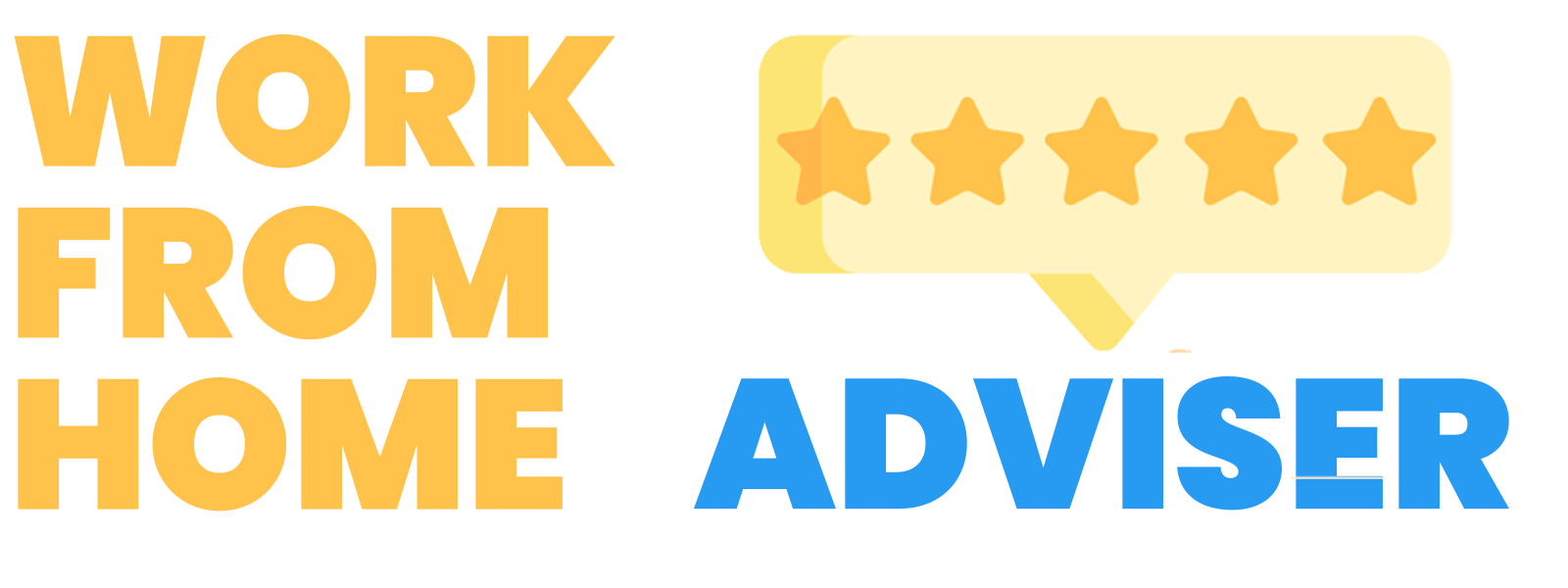11 Best Vertical Monitors
With the rise in WFH, many of our houses have now been converted to mini-offices. New work desks, work chairs, a keyboard, a new mouse, a new headset – these are all things that you have probably already stocked upon. Buying the best vertical monitor is a logical next step in completing your home office setup.
Using a monitor in “portrait mode” allows you to extend your screen vertically while not occupying too much horizontal real estate. The small footprint of a vertical computer monitor is one of the top reasons to buy.
For the longest time, I never tried using my monitor in a vertical position. But, when I changed desks, I needed to optimize my desk space. I kept my main screen in the standard horizontal mode and turned one to portrait mode. What a game changer! It’s great when I need to reference a long document because I can move the doc to the vertical screen where I can see it all at once. For software developers looking at many lines of code, this is an ideal choice for their secondary display.
A multi monitor setup, like I’m using using, allows me to track multiple tabs at once. If you want to be really efficient with your work, I’d recommend trying out a vertical monitor. To help you out, I curated the top 11 vertical monitors for your work from home office.
As an affiliate partner, I may earn qualifying purchases made on products.
1 Dell Professional P2219H 21.5″ Vertical Monitor
Top ProductWe highly recommend Dell’s professional 21.5-inch vertical monitor to business owners who have limited workspace. This monitor offers a wide viewing angle with a 16:9 aspect ratio that promises to improve your productivity. As someone who enjoys referencing documents regularly, I can attest that Dell’s vertical screen grants full view of longer documents.
Plus, the monitor’s fully adjustable pivot, tilt, and swivel features allow you to customize your setup, ensuring you work comfortably and efficiently. Multiple connectivity ports on the bottom and side of the monitor make it easy to connect to various devices. With slim, unobtrusive borders, you can enjoy a seamless experience working across multiple monitors.
Additionally, the Auto Mode feature lets you customize your color settings and save presets for your frequently used applications. And with PowerNap technology, you can conserve energy when you’re away from your computer. Plus, this product comes with free Amazon support so you’ll have help installing and using the monitor.
Dell’s professional 21.5-inch vertical monitor is a great choice for business owners who have a smaller work area. This product promises to enhance your productivity by offering a wide viewing angle with its 16:9 aspect ratio. The slim borders create a smoother and less obstructed visual experience when working across multiple monitors.
2 ASUS ProArt Display PA248QV 24.1″ Monitor
Premium ChoiceThe next ASUS product on our list is the 24-inch vertical monitor. The ProArt display delivers industry-standard 100% sRGB and 100% Rec. 709 color gamut for a rich and vivid reproduction that ensures every detail of your photos is clear and lifelike, with a 1920 X 1200 IPS display.
The ASUS ProArt Palette lets you customize your display via a wide range of parameters, including color hue, temperature, and gamma adjustments – all easily accessed via intuitive on-screen menus. The ProArt Preset also provides multiple modes for quick color-gamut adjustment. Whether you’re color grading, video editing, or manipulating photos, you can switch and match your needs easily.
You can easily access the blue-light through the on-screen menu via the hotkey. The display also offers rich connectivity and can easily hook up to a wide variety of devices. Enjoy ultrafast transfer speeds with external storage – catering to every content-creation demand.
3 Samsung Business SR650 Series 24″ Vertical Monitor
Best ValueFourth on our list is yet another Samsung product. This 23.8-inch business monitor offers a resolution of 1920×1080 through an IPS Panel. With a 75Hz refresh rate, this will deliver crisp, stunning images with a wide viewing angle.
The sleek and slim bezel-less design stands out on any desk. A fully adjustable stand with tilt, swivel, height, and pivot adjustment provides the best in ergonomic comfort. The 100×100 VESA support allows you to mount the monitor on a wall or in a multi-monitor setup.
The monitor also offers flexible connectivity options including HDMI, DisplayPort, and VGA, along with a built-in USB hub featuring 2 USB 2. 0 ports and 2 USB 3. 0 ports. This makes it extremely easy to connect all your peripherals without having to reach under your desk or behind your computer.
Additional features include the Eye Saver Mode and Flicker-Free technology that help to reduce eye strain for more comfortable work experience, even during long work hours. This product comes with a 3-Year business with extended warranties available for purchase.
This LG 27″ vertical monitor is a great all purpose monitor for work and gaming. With a fantastic screen resolution, it offers incredible picture quality. Therefore, it’s great for designers or people who work with graphics a lot. Gamers also love it for 27″ HD picture. Worth mentioning, the refresh rate is 144hz, which is great for any sort of office type work, and for the hardcore gamers out there.
It comes with a built in stand and pivot control. So you can pivot the monitor by 90 degrees to turn it into a vertical computer monitor. Coders in particular will love this feature. It also comes with a one year warranty. LG is at well known brand in the computer monitor space. Thus, you are getting quality parts and an easy to use product in this 27″ vertical monitor.
Samsung’s 21.5-inch desktop offers superior ergonomics and many eco-friendly features. It is constructed with 30% recycled plastic and uses less than 0.005W in standby and true 0W in off mode.
The LCD screen is powered by a powerful LED backlight. It provides you with a full HD 1920 x 1080 resolution with a 16:9 aspect ratio and 60 hertz. This helps to provide you with bright and sharp images. The sleek and slim design takes up minimal desk space. The product also includes a fully adjustable stand with height, tilt, swivel, and pivot features and supports mounting capability as well.
For better viewing, it has low-glare TN panel, Eye Saver Mode, Flicker-free, and MagicAngle technology. The monitor also allows the user flexibility of using many connectivity options, with a VGA, DVI, and DisplayPort 1.2 inputs. The cherry on top is that it comes with a 3-Year Business Warranty with extended warranties available for purchase.
This Acer 24″ monitor can pivot 90 degrees to be either a horizontal or vertical monitor. It boasts a 144 hertz refresh rate, making it ideal if you are a heavy graphics/video person. It’s great for gamers. The frame can also swivel and tilt. It has excellent viewing angles of 160 degrees when it’s tilted vertically. That means that you can view the monitor quite clearly, even if it’s not facing directly at you.
It is compatible with your average computer mount in case you are planning to mount it. Otherwise, it’s stand works great and allows you to pivot the monitor to make it vertical. The 24 inch HD Frame a solid size. This monitor is great for coders who like to view long arrays of code in vertical fashion. And while it fluctuates at around a 200 dollar price point, it’s very affordable as far as vertical monitors go!
Third on our list is another Samsung product, but this time it’s Samsung’s 27-inch desktop business monitor. This product offers outstanding picture quality at a budget-friendly price point.
With a full HD 1920 x 1080 resolution and 16:9 aspect ratio, you get crisp detail and comfortable viewing experience. The PLS panel technology brings out the best of vivid colors and offers a wide viewing angle. The Eye Saver Mode and Flicker-Free technology help minimize eye strain during long working hours.
The monitor comes with many connectivity options of VGA, HDMI, and DisplayPort inputs, along with a convenient USB hub with 2 ports to connect your peripherals or storage. The sleek and slim design takes up minimal desk space, and the built-in cable management minimizes clutter.
The product also includes a fully adjustable stand with height, tilt, swivel, and pivot features and VESA mount compatible, and comes with a 3-Year Business Warranty with extended warranties available for purchase.
Second on our list is Asus’s 21.5 inch Full HD monitor. Its expanded vision of 178° IPS wide-viewing-angle panel promises to give consistent, accurate color at any viewing angle, and manages to minimize the color shift.
This monitor is a good option you if you stay in front of the screen for long durations. The monitor features the ASUS Flicker-Free technology to reduce flicker, and provides a comfortable viewing experience. This technology helps in minimizing instances of eyestrain and other damaging conditions.
For your WFH needs, or gaming experiences, this is definitely a wise investment.Thanks to ASUS’s technology, the monitor offers the effects of motion blur. You can notice a perceivable difference for natural movement and crisp edges on fast-paced gaming environments. The monitor comes with flexible connectivity options, as well as a 3-year warranty.
The last monitor on this list is Acer’s own Nitro 24 inch vertical monitor and suited particularly to the gamers out there. In competitive gaming, every frame matters. You can also use it for your work from home setup, if you are planning to increase productivity.
You can enjoy a comfortable viewing experience while gaming via flicker-less, low dimming, and ComfyView display. The zero-frame design does away with the thick frames found on conventional monitors, and frees up precious screen space.
The monitor uses an advanced liquid crystal formula for advanced IPS technology. This allows for a premium color performance, which has no color difference at any viewing angle. With a rapid refresh rate of 144Hz, Acer Monitors need less time for frame rendering, lower input lag, and provides gamers an excellent in-game experience.
The 7th item on this list is the 24-inch monitor by Acer. The product offers viewers a full HD 1920 x 1080 Widescreen through an inbuilt IPS Display. Designed with prosumers in mind, this display features incredible images and colors.
Through AMD Radeon FreeSync technology, the frame rate is determined by your graphics card, not the fixed refresh rate of the monitor, giving you a serious competitive edge. Plus, users can enjoy a comfortable viewing experience while gaming via the flicker-less and low dimming display.
The monitor has a response time of 1ms VRB and a refresh rate of 75Hz. It comes with multiple connectivity options of HDMI and VGA. Another special feature of this monitor is that the zero-frame design provides maximum visibility of the screen from edge-to-edge. The product also includes an ErgoStand with Ergonomic Tilt of -5° to 20° and allows you to customize the design as required.
The ViewSonic 24 inch monitor is an ideal all-around display for desktop or laptop. The product offers a razor-sharp clarity and detail with Full HD 1920×1080 resolution. A thin bezel IPS panel ensures stunning views.
With flexible connectivity, wide-angle viewing, and amazing screen performance, the ViewSonic product delivers solid multimedia features and a sleek design at a great value. Featuring patented SuperClear IPS panel technology, the item delivers amazing brightness and contrast at nearly any viewing angle.
A minimalistic design, edge-to-edge screen, and frameless bezel make this an ideal monitor for nearly seamless multi-screen setups. Whether for working at the office, or enjoying entertainment at home.
The monitor also supports laptops, PCs, Macs, and POS systems with HDMI, and VGA inputs. It comes with a warranty of 3-year with coverage and access to ViewSonic’s US-based customer service team.
Vertical Monitors Buyer’s Guide
In this guide, we will cover everything you need to know about buying and setting up the best monitor for vertical use. We’ll cover topics such as the pros and cons to having a vertical monitor, desk space, and proper mounts. We hope you find it useful!
What are the advantages of a Vertical Monitor?
We see three distinct advantages to using a vertical monitor.
Usability
First, it’s all about improving overall usability. Vertical text is easier to read than horizontal, making scrolling line by line much more efficient.
When it comes to coding, computer programmers like me know that reading and writing in text with lots of break points on a vertical monitor is a game changer.
Likewise, when handling spreadsheets with tons of rows of data, viewing more rows with a vertical monitor can make work much more manageable.
Desk real estate
If you use a vertical monitor setup, you will occupy less space around your desk. This is because you are point the monitor upwards instead of across. This is likely not a game changer for anyone, but it’s a small improvement if you have a cluttered desk. I was able to fit both of my monitors in a smaller area when I turned one vertical.
Productivity
When it comes to optimizing your workspace for productivity, a vertical monitor can be a game-changer. With enough screen real estate, you can display two windows on top of each other, allowing you to multi-task like a pro. I mean, let’s face it, horizontally stacked windows just don’t cut it if you’re dealing with text-heavy tasks like coding or email threads. Trust me, I’ve been there!
Speaking from personal experience, stacked windows look so much cleaner and are easier to navigate on a vertical monitor. Plus, with the added space, I can keep all my references open and within sight. Give it a try, and see the difference for yourself!
As an experiment, you can see how this works for yourself. On a horizontal monitor, try putting two windows side by side. Assuming you don’t have an ultra wide monitor, the user interface of each window will look very squeezed together. But, if you take those two windows and stack them on a vertical monitor, they look much nicer. This is because they get more horizontal breathing room, and only squished from the vertical perspective. But because it’s so easy to scroll vertically, it makes for a very simple user experience.
In short, vertical monitors provide more screen real estate so they great for reading really long blocks of text such as code or email threads. I love it when I need to reference a document because I can put the doc on the vertical screen where I can see the whole long document.
How to turn monitor vertical?
These simple instructions are based on my personal knowledge gained when turning my Sceptre monitor to a vertical position.
You can turn a computer monitor vertical by following a few simple steps.
- First, locate the stand that came with your monitor. If you can’t find it, look for a universal stand that will fit your model.
- Next, unscrew the screws that hold the stand in place.
- If your monitor has a neck, detach it from the body of the monitor.
- Now, reattach the stand to the monitor in a vertical position, making sure that it is secure.
- Finally, screw the stand back into place.
Your monitor should now be in a vertical position.
How can I mount a vertical monitor?
Some vertical monitors have a stand where you can just pivot your monitor 90 degrees to a vertical setup. These are ideal as they require no setup whatsoever. With other monitors, that don’t have that option, you can buy a stand that allows you to rotate the monitor.
There are wall mounted monitor stands as well as desk mounted ones. All mounts have four simple screws that will go into your monitor, and they will allow you to move them up/down, left/right and rotate your monitor 90 degrees. Just be careful not to get an ultra thin monitor as those don’t have the four holes to allow for a mounted stand.
How expensive are vertical monitors?
Vertical monitors are no more expensive than horizontal monitors. In fact, as you may already know by now, most horizontal monitors can be turned into vertical ones. Thus, you should expect to pay about the same price as per a normal monitor.
A vertical monitor will usually cost you anywhere from $150 for a budget vertical monitor to upwards of $500 for the best vertical gaming monitor. The pricing will depend on many factors including screen size, p resolution, contrast ratio, and the availability of expansion ports (ie, hdmi port, usb-c port, & vga ports). For more monitors that we love, check out our best computer monitors post.
Is a vertical monitor better or worse for my eyes and neck?
This is sort of a catch 22. When you use a vertical monitor, your neck movements going up/down will increase. However, the strain on your neck turning side to side will decrease. The jury is still out.
But the good news, is that when you buy a vertical monitor, you can easily use it as a horizontal monitor instead. So if you find that it increases the strain on your neck, you can easily turn it back to a horizontal display in no time!
Can any monitor be used vertically?
If your monitor can be fastened to a mount, or if it comes with a stand that allows it to rotate, the answer is yes. Most monitors can be turned into vertical ones as long as they meet this criteria.
The only tricky part of turning your monitor vertically is setting configuring it on your computer so that your computer knows the screen is in portrait mode or portrait orientation. This handy youtube video below should walk you through those steps.
How to Set Up a Vertical Monitor
Hi, I'm Pam! A corporate girl turned entrepreneur who has been working from home for over 20 years and loving it. From a corporate IT Director to an online business owner, I found success while working remotely (sometimes in my PJs). I've been able to find balance in life and career and love to share what I've learned with others. With my master's degree in software engineering and a career in technology, my drive is to help others learn how to bypass the hurdles and technology challenges to gain the confidence to build the dream business they've always wanted to reach financial freedom. My work has been quoted on Forbes, Bloomberg, European Business Review, Hive, and Business Partner Magazine to name a few. Click my little head above to read all of my posts!