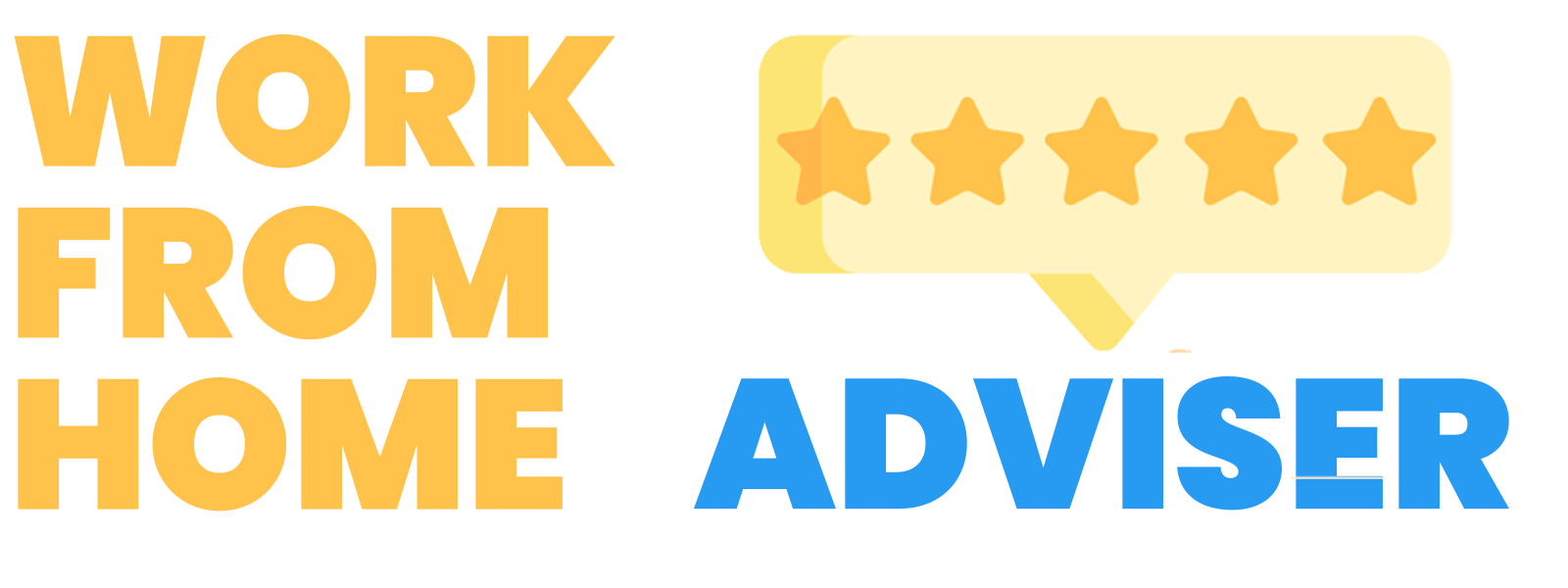Are you looking for a way to easily copy a Trello board? Well, look no further!
In this blog post, I will show you how to do just that.
How to copy a board in Trello
Often you need to create a new Trello board that is very similar to one you are already using. This is a great time to use the copy board feature.
Copying an entire board to a different board is an easy way to create new boards that use the same or similar lists and cards. You can copy an existing board or use a pre-made Trello template to save time while working on your projects. You can also change your cards and adjust your lists as needed when you are copying a board.
Follow these simple steps to copy your board:
1. Go to the board you want to copy
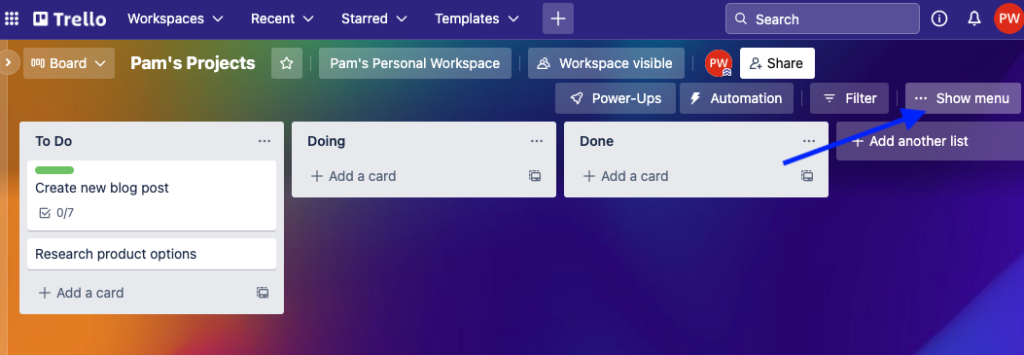
2. Click on the Show menu option at the top right of the board
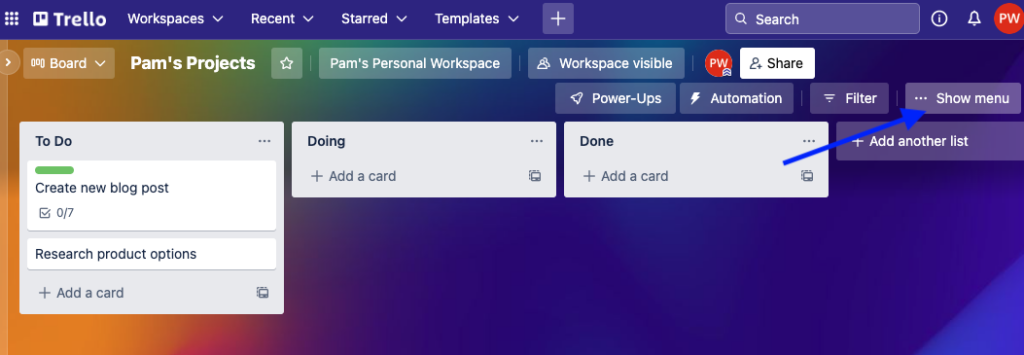
3. Click on More
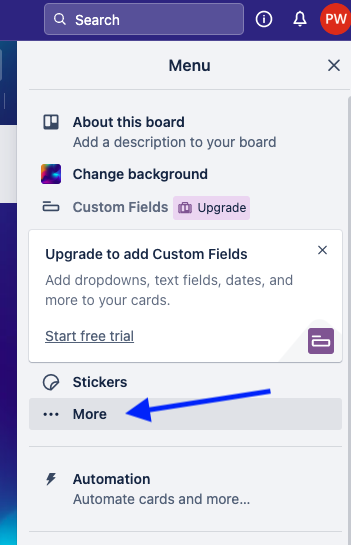
4. Click on ‘Copy Board’
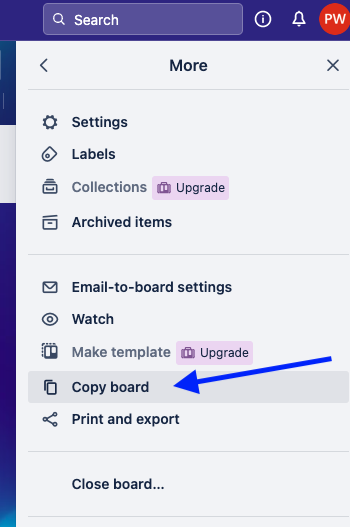
5. Choose the keep the cards in the new board or remove them.
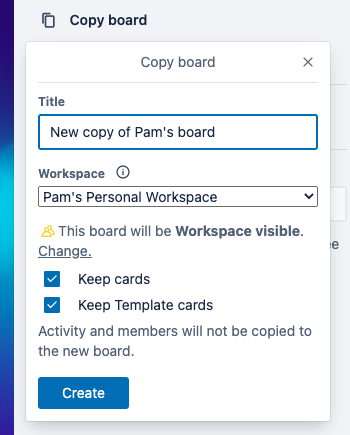
For a full tutorial on the Trello basics, check out this post!